The Windows 10 standard VPN client may sometimes have issues where it fails to negotiate the VPN connection properly (your connection attempt will fail). It may also drop connections intermittently and may or may not allow you to reconnect. The RAS Phone client is included with Windows 10 and may provide a more reliable alternate VPN connection. You can contact help@kings.edu for rasphone setup help or follow these instructions:
- Click Start, type rasphone, and hit enter.
- A dialog box will appear. If your VPN connection has already been configured, it will be available in the drop-down. Skip to step 4. If you need to create the VPN connection, use step 3.
- To create a new connection click New. Then select Workplace network, and for Internet Address type VPN03.kings.edu. You may name the connection anything you’d like. Click Create.
- Select the appropriate VPN connection from the drop-down menu and click Connect.
- Enter your username with @kings.edu (username@kings.edu) and your King’s password.
- Click Connect. Upon a successful connection, the window will disappear and you will be able to see your connection status by expanding the Wifi/LAN icon in your task bar, (the same as your normal VPN connection). If the connection is unsuccessful you will receive a message with more information.